Add HTML Content
HTML files can include any web-compatible object, including audio, video, images, links and text. HTML files can be created using any standard HTML editor, such as Dreamweaver or BBEdit.
To upload HTML files:
- From the Manage Content area, click Edit Content. Click the location where you want to insert the page - either a section name, or a page name. Select Add > Page (Upload HTML) from the menu.
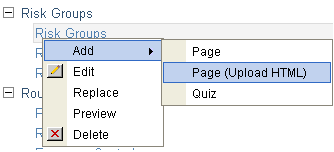
- Enter the page title.
- Click Browse to select the HTML file on your hard drive. Click OK.
- Click Upload Page. Objects embedded in the HTML, such as images, audio or video, will be listed on the next page.
- Click the Browse button to find the object(s) on your computer's hard drive, then click OK. When all of the elements have been selected, click Upload Files.
NOTE: If you can't locate one the linked objects, you can still create the page and add the object later. Click Skip Upload. When you're ready to upload the missing files, click the page name and select Edit. Scroll down and click Update page. You'll be prompted to upload any files referenced on the page, even though you haven't updated any of the page content.