7 TrainCaster Features You Should Be Using
If you're anything like me, you regularly get update announcements from software vendors, informing you of the latest features in the latest release. Sometimes I get the upgrades free of charge - like in Firefox, and sometimes I pay for them - Adobe products.
Either way, I don't have the time to read through the new features to see if I would use them or if they would improve my work flow. I simply continue to the next email, looking only for those that require action on my part. And truthfully, I never get back to the features list, because I don't have time.
So if you've fallen behind reading about new TrainCaster features, don't despair; here is the list for you. Scan it in under a minute and see if any of them are for you.
7 Features You May Not Know About
1. Announcements.
Did you know you can setup announcements that will appear on a user's training home page? The announcements can pertain to any topic, and you can set them up to expire automatically - no worries about having outdated information displayed to users.
To setup an announcement, click the Administration tab. Click System Settings, then click Announcement Settings.
2. Essay questions.
Add essay questions into your course, grade and review them online, add comments for the trainee. This type of question may not work for every type of training course, but if it works for your topic, be sure to include one.
Click the page name where you want to insert the essay and select Essay from the Add menu.
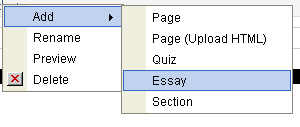
3. Setup a discussion forum.
If your course would benefit from a discussion forum (e.g. it's a boot camp training for new hires), add one on the Course Settings page. Just click Yes next to Discussion Forum prompt.
4. Prerequisites.
I actually just learned about this one myself, so I know it's hidden.
You can setup course prerequisites by setting the course completion order in a curriculum to 'Courses must be completed in the order below'. That's it - a single click.
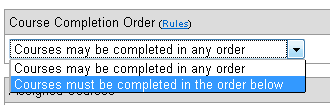
5. Automate reports.
Save report settings and have them emailed to you each month. Here's a tutorial.
6. Course history.
Use the archive function to create an online audit trail of course content. If you need to document course revisions, this is the feature for you. Easy to use as well: just copy the course, then archive the original. You can change the course name to include the revision number, or just annotate the number in the course description.
7. Review quiz responses.
Did you know you can see how trainees responded to your quiz questions using the Course Information Report? You can drill down to see how often each answer was selected. This can help you improve your quiz questions - eliminating those that are not clear and tweaking those that may be too nuanced.
To see the distribution of answers, run the Course Information Report. Then click on the link in the Quizzes column.
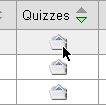
Do you have another feature you love? Share it with the community!