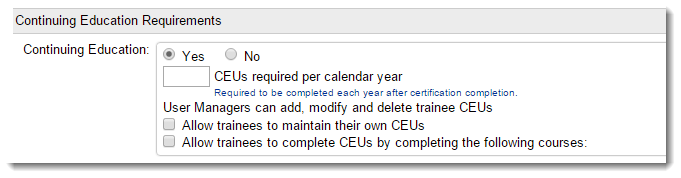About Training Certifications
There are several completion options for tracking training certifications in TrainCaster:
- Certification based on course(s) completion;
- Certification based on the upload of a license or certificate;
- Certification based on completion of a curriculum;
- Certification based on a discipline.
These completion requirements can be used individually or in any combination.
After selecting the completion requirements for the certification, you have the option to require CEUs to maintain the certification. NOTE: CEUs can be required only if there are no recurring certification requirements, such as a license or certificate with an expiration date, or a curriculum or discipline that has recurring completion requirements.
To setup a certification using course(s) completion:
- Click the Certifications tab.
- Click 'Add Certification'.
- Enter the name of the certification.
- Click 'Add Course Completion'.
- Select the course(s) from the list and click 'Add'. Click 'Done' when you've selected all of the courses required.
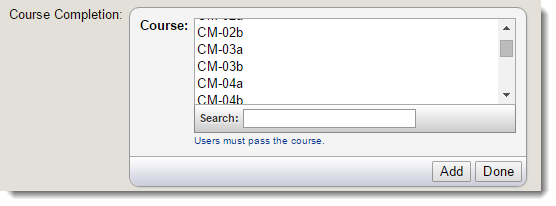
To setup a certification based on a file upload:
- Click the Certifications tab.
- Click 'Add Certification'.
- Enter the name of the certification.
- Select 'Yes' next to 'File Submission'.
- Select the type of upload: license or certificate. Indicate if the certificate has an expiration date and whether or not it requires manager approval. NOTE: If the certificate has an expiration date no CEUs can be required. An updated certificate is required to maintain compliance.
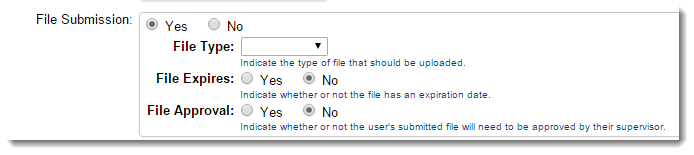
To setup a certification using curriculum and/or discipline completion:
If you want to use curriculum completion and/or discipline hours as a criteria for certification, setup the curriculum and/or discipline first.
- Click the Certifications tab.
- Click 'Add Certification'.
- Enter the name of the certification.
- If using discipline hours for certification, click 'Add Discipline Mastery'. Select the appropriate discipline from the list and click 'Done'.
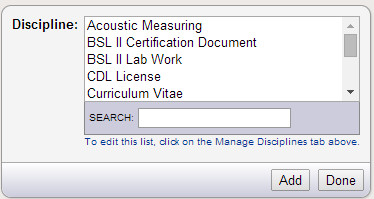
- If using curriculum completion for certification, click 'Add Curriculum Completion'. Select the appropriate curriculum from the list. Select the completion requirement: curriculum completion, or curriculum compliance. Click 'Done'.
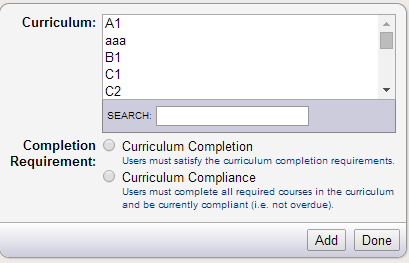
- Click 'Add Certification'.
Setup a Training Discipline
Add a training discipline before you create a training certification. Note that you can contact your TrainCaster Account representative to have custom data fields added to the database to support disciplines (e.g. support_documentation: license, hours documentation, on-th-job experience, other). These fields can be viewed and managed using the 'Custom Discipline Experience Fields' tab.
To add a discipline:
- Click the Certifications tab.
- Click 'Manage Disciplines'.

- Click 'Add Discipline' to add a new discipline, or select a discipline from the list and click 'Modify' or 'Delete'.
- Enter the name of the discipline, and select criteria for completion: tracked experience hours, or an uploaded experience file (e.g. a copy of a certificate or license). Select both criteria if appropriate.
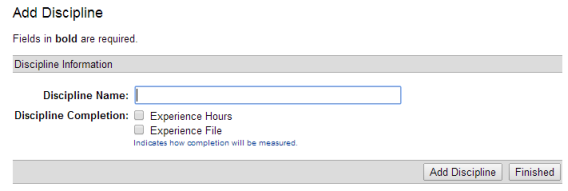
- Click 'Add Discipline'.
Custom Discipline Experience Fields
You may have specific information you need to track in experience training records. These custom fields are added to your database, and are then available when entering experiential data. To have fields added to your database, contact your TrainCaster account representative.
After the custom fields are added to the database, you can view and edit (if applicable) the available selections and requirements. To view the fields, click the 'Discipline Experience Fields' tab.
Fields that are selection lists, such as 'Client', or 'Location' can be edited. To edit the values in the list, click the 'Edit' button.
Require CEUs
To setup CEU requirements:
- Click 'Yes' next to 'Continuing Education'.
- Enter the number of CEUs required each year.
- Indicate if trainees will be allowed to maintain CEUs.
- Indicate if trainees can get CEU credit for completing a course. After clicking the checkbox, select the course(s) to be completed for CEU credit.