Manage Regions
A region is associated with a classroom location, and is available as a filter or display column on pertinent training reports.
To add/modify regions:
- Click the Classroom tab on the main Course Manager page.
- Click the 'Add Class' button to add a new training session, or click the 'Edit' button associated with a training session.
- Complete or modify the dates and deadlines at the top of the form.
- Click 'Edit Location List'.
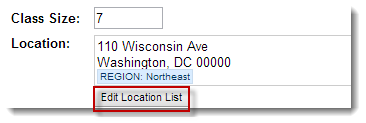
- Click the 'Regions' tab in the popup window. Then click 'Add' to add a new region; or click 'Delete'/'Modify' to change an existing region on the list.
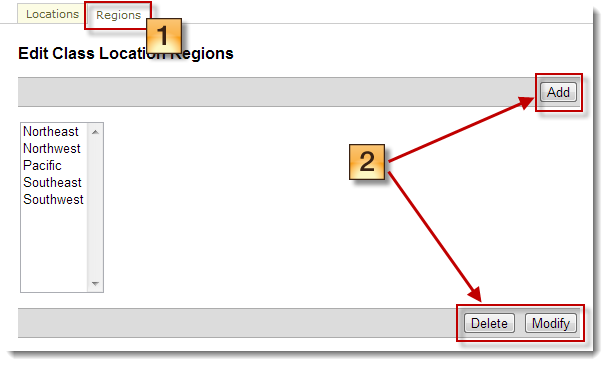
- Click 'Close Window'.