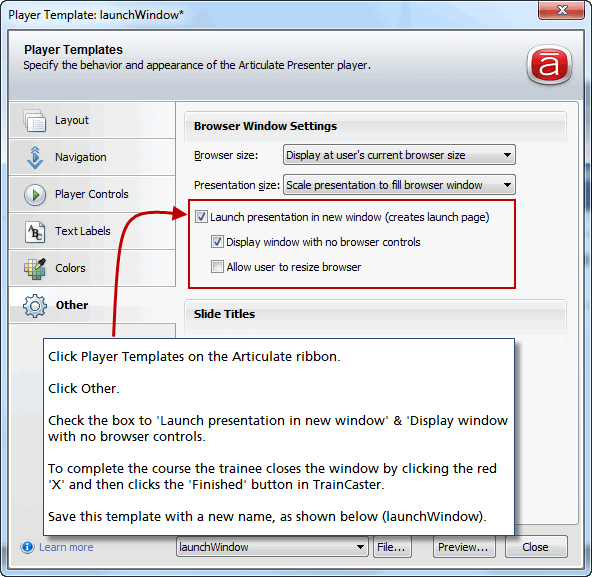Add Articulate Content
Articulate Presenter is a content authoring tool that integrates with Powerpoint. With Articulate you can convert your presentation to Flash format, incorporate learning interactions and quizzes, and preserve transitions and special effects in your presentation.
NOTE: There is a known issue with SCORM and IE9: courses do not 'finish' unless launched in a popup window. If your trainees use IE9 you can configure the Player Template to launch the course in a popup. Click for instructions.
To publish SCORM content using Articulate:
- Select Articulate -> Publish from the PowerPoint ribbon.
- Click LMS. Select the SCORM version from the drop down list.Then click 'Reporting and Tracking'.
NOTE: SCORM 1.2 reports a final score only. SCORM 2004 reports the final score and course details.
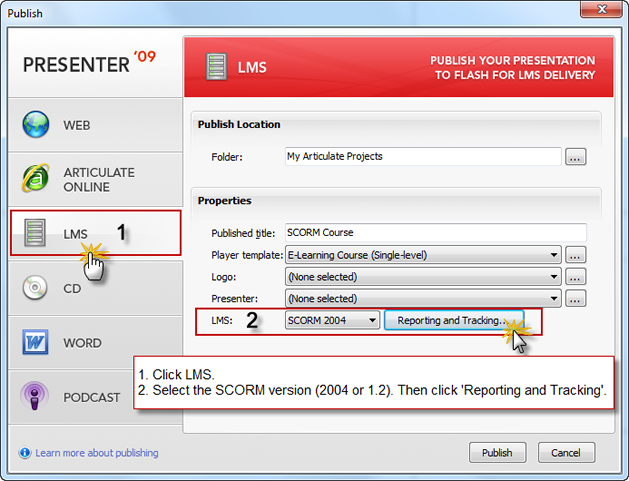
- Click Reporting. Select the SCORM version if you skipped it before. Then select the status Articulate will report to the LMS.
NOTE: Passed/Incomplete - use this if the trainee should not be allowed to fail the course. The score will be reported to the LMS as either Passed or as Incomplete.
Passed/Failed - Use this setting if you want the trainee to receive either a pass/fail status based on a specific number of attempts to pass the course (not unlimited).
Completed/Incompleted - Do not use this setting for a SCORM course in TrainCaster as the 'completed' status does not equate to passing the course (thereby fulfilling a requirement).
Completed/Failed - Do not use this setting for a SCORM course in TrainCaster.
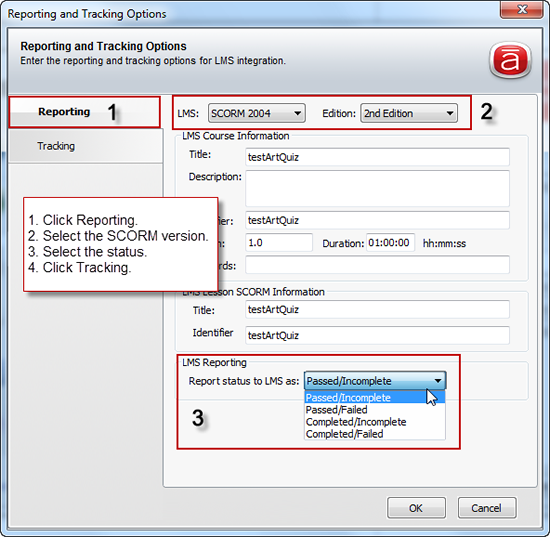
- Select from the two tracking options: either track course progress by the number of slides viewed (e.g. the course has no quiz, so a passing score is received when the entire course is viewed) or by quiz score. Click OK.
- Click Publish.
- After the course is published, the content must be zipped to be imported to TrainCaster. Click the zip button.
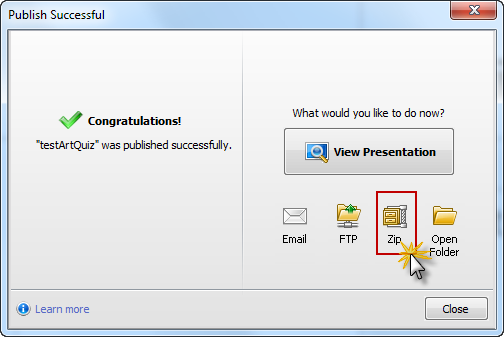
To publish course to launch in a popup window: (use this option if trainees are using IE9)
- Click 'Player Templates' on the Articulate ribbon.
- Click 'Other' on the left navigation tabs.
- Check the box to 'Launch presentation in a new window'.
- Save this template with a new name, like 'launchInPopup'.