Adding and Grading Files Submitted by Trainees
If you need trainees to submit a document for review as a part of your course, (a Word document, for example) you can now include a file submission page in your course content. This page allows trainees to browse and upload a file for the instructor's review.
The instructor receives an email indicating a file is ready for grading. The instructor can include comments when grading. The comments can be optionally shared with the trainee.
Adding a file submission page
Create a course page that requires a user to upload a file for grading (a Word document, for example). When the file is submitted you are notified via email.
To add an essay question to your course:
- Click where you want to insert the essay on the main Edit Content page. Select "Add > File Submission Page" from the menu.
- Enter instructions regarding the assignment. Click Add Page.
Grading files
To grade the file and enter the grade and/or your comments in the database, do the following:
- When you receive an email that a file is awaiting manual grading, go to the main Edit Course page. Click the "more >>" tab on the far right and select "Grading" from the menu.
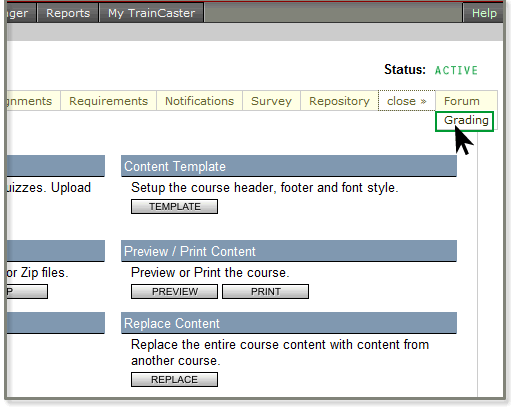
- Select the file you want to grade from the list.
- Set the score for the file, add comments...
- And click "Commit Grade". Please note that the score cannot be changed once the training record is added.