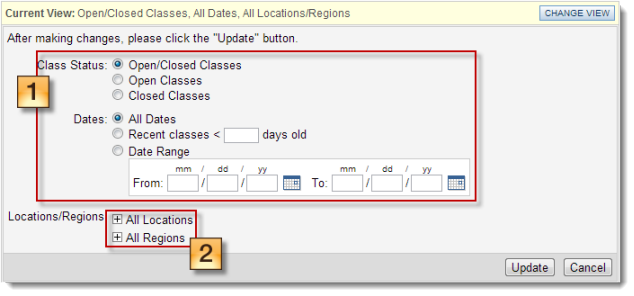Using the Classroom Scheduler
NOTE: In order to use this feature you must first create a 'Classroom Training Task' in your course. This is done by clicking the 'Add Classroom Task' link displayed under the course objective.
Click the Classroom tab in Course Manager to use the Classroom Scheduler.

The default view of scheduled training sessions is: Open/Closed Classes, All Dates, All Locations/Regions. (see 1 below)
You can change your view by clicking the 'Change View' button (2).

Select the settings for your view:
- Select the Classes to view - Open (attendance not set); Closed (attendance set); or both. Also set the date options: All; recent; or a specific date range.
- Click to expand the filters to include Locations and Regions.
- Click Update. [Note: your settings will remain when you return to the page if you have allowed the use of cookies.]