Using the Editor
TrainCaster includes a text editor to make it easy to add course content without knowing HTML. The editor works like a word processor, with similar tools and functions. You can paste content from Word, format text, add a link, or view the source code. You can also add video, audio, Flash, Flash Video, or PDF files.
To use the editor to add content to your course, click the Edit Content button in the Manage Content section of the page.

To use the editor, click the section name and select Add Page. Or to edit a page, click the page name and select Edit.
Using the toolbar:
- Either type content into the text box, or cut & paste text from Word or another text file. To content from Word, click the 'Paste from Word'
 icon on the toolbar.
icon on the toolbar. - To format the text, click the 'bold, italic, or underline'
 icon. Or click the 'align'
icon. Or click the 'align' 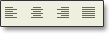 icon to align text left, center, right or justified. Click the appropriate list
icon to align text left, center, right or justified. Click the appropriate list  icon to include a bulleted or numbered list.
icon to include a bulleted or numbered list. - Click the 'hyperlink'
 icon to add a link to your page.
icon to add a link to your page. - Click the 'source'
 icon to view the HTML source code.
icon to view the HTML source code. - Mouse over additional icons to see the tool tip description.
Set minimum time required on page
In the content editor, select the page on which you want to add a minimum time. The page timer is displayed under the page name. Enter a minimum value. When a minimum time value is set, trainees may not navigate from the page until the minimum time is reached.
